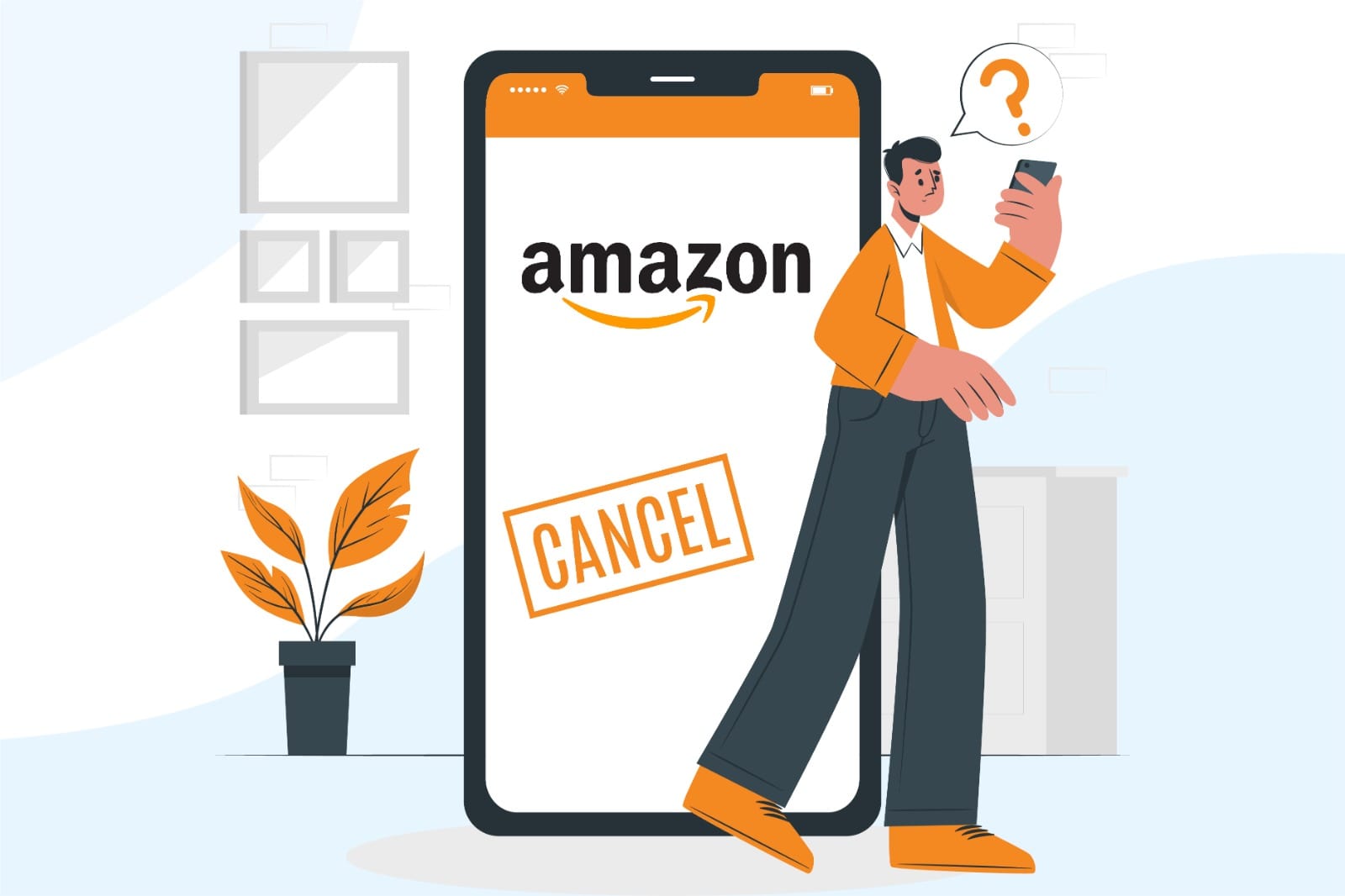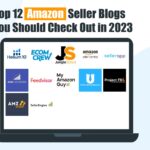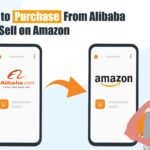Wondering how to cancel your Amazon seller account? Learn the steps required and everything you need to know so that you can retain potential future business opportunities.
Amazon has proven to be the best e-commerce platform for all kinds of sellers. But if it doesn’t work out for you, don’t worry.
Losing sales, decreased revenue, or having tough competition? Well, we understand what you are going through. If you’re considering closing your Amazon Seller Account, it’s essential to ensure that you do it the right way.
How To Cancel An Amazon Seller Account?
To help you, we have simplified the steps to cancel your Amazon Seller Account, what mistakes to avoid, alternate options to disable your account, and everything you need to consider before taking this big decision.
Points to Remember Before Canceling Your Amazon Seller Account
It is quite simple to cancel your Amazon seller Account but before that, you need to get a few things done.
● Resolve Pending Transactions
As you won’t be able to perform any actions after closing your account, try to resolve all the transactions with your buyers. Do make sure that all your payment issues are fixed beforehand.
● Complete Your Outstanding Orders
If you have any outstanding orders, do fulfill them as soon as possible. Or if you cannot, you must refund the payment and let your customers know that you are no more sending the orders.
Note that you have to wait for at least 90 days after your last sale to honor the A-Z claim period.
● Cancel All Your Subscriptions Associated With Your Amazon Seller Account
Before canceling your Amazon Seller Account, make sure you have canceled all your subscriptions like your selling plan and Amazon FBA (Fulfillment by Amazon). Once you have canceled your subscription, you will be on the safe side that you won’t be charged for it after closing your account.
● Create a Backup of Your Account Data
You might need your account data in the future so make sure you save and export all your product listings, order history, product photos, customer reviews, and other important information.
● Final Payment From Amazon
Carefully check if your bank account details are correctly put in so that you can receive your final payment from amazon. Also, make sure you have withdrawn all your money from your account before closing it.
How to Close Amazon Seller Account?
Now that you have put a check on all the things you need to consider before canceling your account, let’s proceed!
Hoping that you are all set to cancel your Amazon seller account, here are some easy steps you need to take.
- Firstly, log in to your Amazon seller account.
- Then, From the top right corner of your screen, go to “settings.”
- Next, click on “Account Info.”
- Now on the bottom right, under Account Management, click on “Close account.”
- After that, you will be asked to fill out a form. Fill it out and submit it.
After you submit your request, Amazon will send you an email for confirmation.
However, if there are any issues, you will receive an email explaining why you cannot cancel your Amazon Seller Account. But that’s not a big deal! You can follow the procedure explained in the email to cancel your account accordingly.
What Happens After you Close your Amazon Account?
It is important to note that once you have canceled your Amazon Seller Account, you won’t be able to access anything on it. In other words:
- All your product listings get deleted.
- All your product photos, product descriptions, comments, and customer reviews, get deleted and can never be restored.
- You are no longer able to process your payments.
- Order history is deleted.
- You can no longer contact your buyers.
- You cannot process returns and issue refunds to your customers on your previous orders.
- You can no longer use your gift card balance.
Make sure to get all the important things done before you cancel your account, so you don’t have to face any problems afterward.
Can I Temporarily Disable My Amazon Seller Account?
Yes, if you just want to take some time off from selling on Amazon, you can temporarily disable your account. This way, you can step a little back and explore some other opportunities and get back to Amazon whenever you want.
If you just want to take a short break and re-evaluate your account, then permanently closing your account is not a good decision. Instead, go for some of the options discussed below to temporarily disable your account.
How to Turn on Vacation Mode on Amazon?
Activating the Vacation mode is a great way to get some time off from your Amazon Seller Central. When you go to Vacation mode, you can deactivate your ads for a certain period and activate them again whenever you want.
To activate vacation mode, you can follow the steps below:
- Go to your account “settings” from the top right corner of your screen.
- Then select “Account info.”
- The seller account information page will be displayed. Under listing status, click on
“going on a vacation?.”
- You will be brought to the vacation settings page. Select “inactive”.
If you are an FMB (Fulfilled by Merchant) seller and handle all your orders yourself, then this can be helpful for you. Your product listings will no longer be shown in the search results as amazon will deactivate your ad.
However, if you are an FBA (Fulfilled by Amazon) seller, your product listings will stay active. All your orders will be processed by Amazon while you go into Vacation mode.
Before going on vacation mode, you should complete your pending orders and have your customers satisfied.
When you want to get back to your Amazon Seller Account, you can activate your product listings by following the same steps stated above.
How Do I Downgrade My Amazon Seller Account?
If you are having a hard time paying Amazon’s monthly subscription fee, then you must downgrade your account to the free personal seller account. When you are an individual seller, you are only charged when you generate a sale.
To downgrade your account, you can follow these steps:
- After you log in to your account, navigate to the “Settings” tab.
- Select “Account info.”
- On the seller account information page, you will find a section that says, your services. Beside it, click on “Manage.”
- You will get to my services page. In the sell on amazon row, click on “Downgrade.”
Now unlike the professional seller account, you are not required to pay the monthly fee anymore.
Delete Your Product Listings
If you were thinking of canceling your Amazon Seller Account because of the product supply issue, then this option is for you.
Why do you want to close the entire business when you can just delete the particular product listing? You can go to your account and delete your product listings until you get the products back in stock.
You will have to delete your current product listings by following the below steps.:
- Go to the “inventory” tab on your account
- Select “manage inventory.”
- Then click on the “edit” tab.
- In the drop-down list, select the option that says “delete product and listing.”
If you want to deactivate your listings then:
- On your seller central page, select all the products you don’t want to sell anymore.
- Then from the Action menu, click on “close listing.”
Leaving Your Account Unattended
Are you wondering if you can simply leave your account unattended? Then let me tell you, my friend, don’t do it. If you are not having a good time on Amazon, it is always better to cancel your Amazon seller account than leave it unattended. Here is why:
- If you do not regularly monitor your account and respond to your buyers, you can easily damage your reputation as a seller on the platform. You may receive many negative reviews regarding your services.
- Your account might get suspended if you do not look into your account and violate Amazon’s terms of service.
FAQS
If I Close My Account, Can I Reopen a New Amazon Seller Account?
Yes. You can still reopen a new Amazon Seller Account after closing one. But, for this, you will have to sign up and set up your Seller Account all over again. There is no way you can restore a closed account.
However, make sure to wait till you receive a confirmation message for the close of your account. When you enter the same bank account details and everything, Amazon is quick to detect and suspends both of the accounts.
Can I Use the Same Email Address to Reopen My New Amazon Seller Account?
Well, it is preferred to get a new email address for the new account. It is known that people usually encounter many issues when they use the same email address.
How Long Does It Take To Cancel an Amazon Seller Account?
It doesn’t take much of your time to cancel your Amazon seller account. The cancellation process can take up to a few days while the closure of the account will be successfully done after 90 days.
As Amazon wants you to wait for the A-Z claim period for any potential refunds or returns, it can take up to 90 days.
Can I Stop Amazon Seller Monthly Fee?
If you are not making sales and the Amazon monthly fee is the one hurting you, don’t worry. You can simply downgrade your account from a professional seller to an individual seller to eliminate the monthly fee.
Is There a Way to Cancel Amazon Seller Account Temporarily?
Yes, you can cancel your account temporarily and get back whenever you want. You may want to switch to vacation mode, downgrade your account or delete any of your product listings.
Conclusion
Undoubtedly, the process to cancel an amazon seller account is quite simple if you do it the right way.
Taking all the necessary measures before deleting your account can help you avoid any problems afterward. If you don’t feel like permanently deleting your account, you might like to try some of the ways we discussed to temporarily deactivate it.
We hope this guide has helped take your decision and clear all your queries regarding the cancelation of your Amazon Seller Account.